Meetingland uses Gather.Town as a technical service provider. On this page we provide the most important help and a guide for Gathertown. By the way, below you will find the possibility to test Gather.Town with Meetingland live. But first, take a quick look at the video below.
- Check if Meetingland works on your PC / Desktop with the browser Google Chrome
- Re-open the browser completely with Meetingland after closing other applications (like Zoom).
- It can cause problems if you refuse or block the microphone/camera permission. To unblock the permission for our application, look for the pop-up dialog in the address bar (video icon). Here is a good guide to
Video & Microphone in Google Chrome
check. - The biggest culprit of this error is another app recording your camera and preventing other apps from accessing it. This happens especially often when you use other video calling tools like Zoom at the same time. Close the other application to fix this error
- Click on your name below and then click on “Video and Audio Setting”. There you can select / change your webcam and microphone / headset.
- For further assistance, please refer to the English language help page of our technical service provider
Gather.Town
.
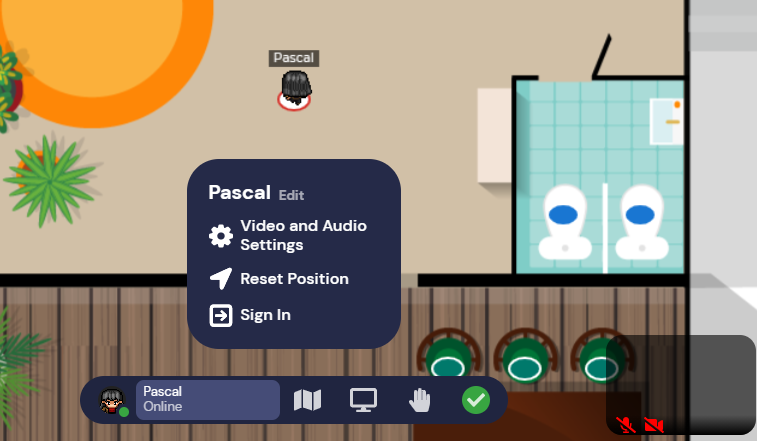
In most of our rooms we have so called “Spotlight” areas. If you are standing at the lectern or in an area with a yellow border, you will get the “Broadcast” function. Now up to 100 participants who are in the same room can see you, hear you and follow your presentation if you have split your screen.
We offer individual support and services around your online event on an hourly basis of EUR 150.
Of course! It is very important to us that you can test Meetingland before your event. You are welcome to try out our free live demo try it out!
Of course! At the bottom in the middle you will find an icon “Screenshare”. You can use it to share your entire screen or individual applications such as PowerPoint. Your screen will then be seen by all those who are currently seeing and hearing you. A little tip: The best way to keep track of your presentation is to open it on a second screen and have Meetingland open on the other screen.
For further information please contact our technical service provider Gather.Town on the topic of screen sharing.
Yes! On our Meetingland maps we have special areas which are used as stages or even speaker areas. When you enter such an area, the “Spotlight” function is activated so that all participants who are in the same room can see and hear you. You can also use it to share your screen and give a presentation, for example. This function is also particularly suitable for organizers to communicate something important to all participants at the same time.
Yes! We would be happy to create your individual Gather.Town world that meets your wishes. Alternatively, you can create the Gather.Town Space by yourself and we will integrate it into your Meetingland. We are happy to support you!